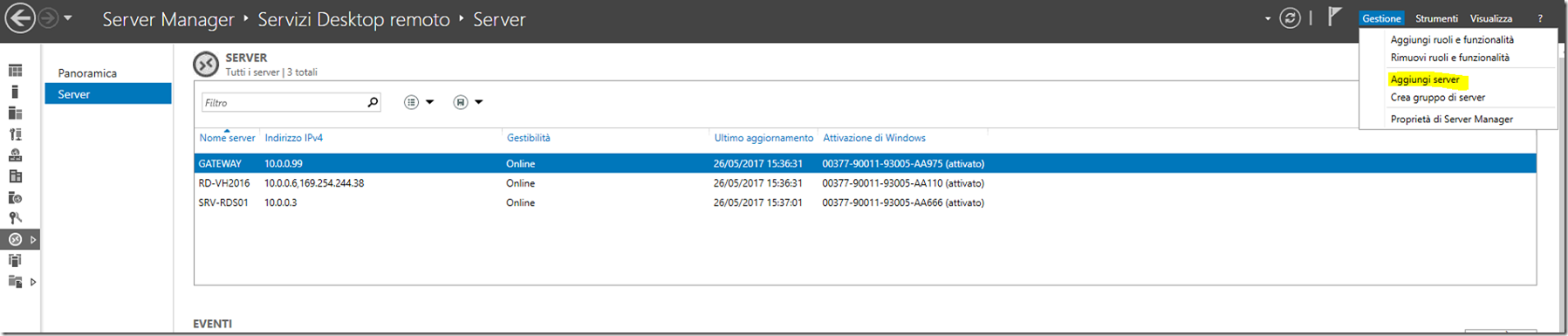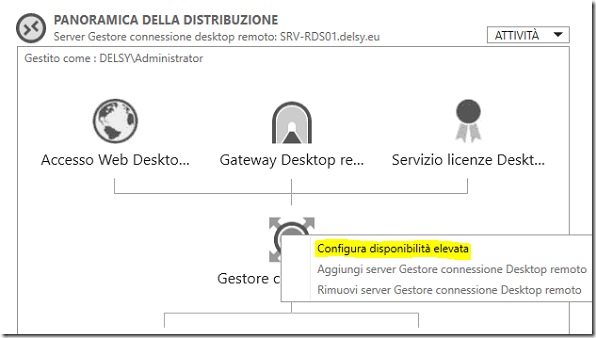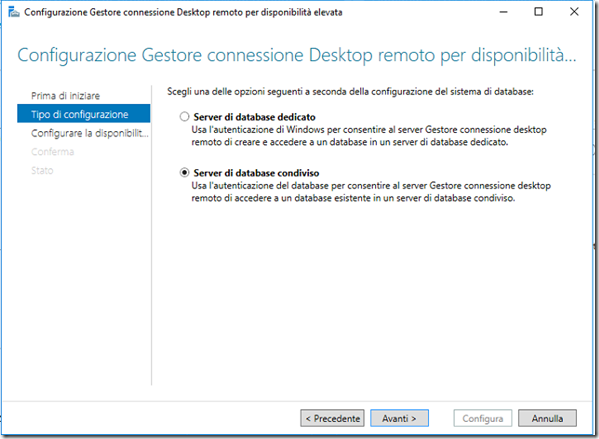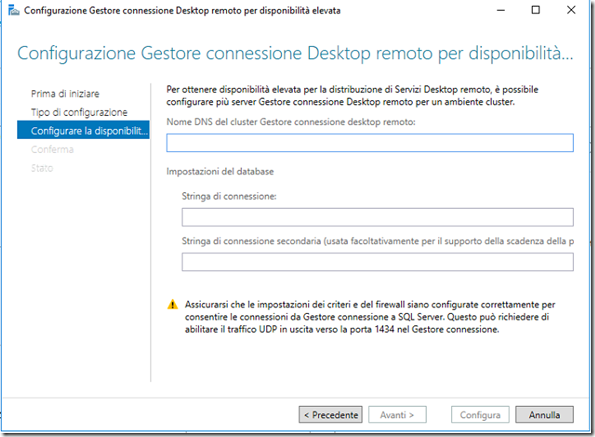Con Windows Server 2016 si può ora usare Azure SQL, o qualsiasi altro SQL DB in shared environment usando l’autenticazione di SQL per il DB del Remote Desktop Connection Broker.
Questa funzionalità apre diversi scenari:
- Facile delployment e facile gestione, tutto quello che c’è da fare è creare un Azure SQL DB e ottenere la stringa di connessione.
- Riduzione dei costi, non c’è bisogno di un SQL Server full (richiesto fino alla versione precedente), Inoltre si ha un modello di consumo e fatturazione che è quello di Azure: pay-as-you.go.
- Facile gestione, l’RD Connection Broker può ora connettersi ad Azure SQL DB che è domain-independent
Prerequisite
Il punto di partenza per abilitare questa feature è quello di avere già almeno un RD Connection Broker server e un deploy virtual machine-based o session-based.
A questo punto il server può essere configurato in Active/Active Broker e poi aggiunti altri Connection Broker.
Qui sotto elencati i prerequisiti obbligatori da fare prima di abilitare la feature:
-> You must have a SQL Server setup that can be used by the RD Connection Broker servers to store data. At least SQL Server 2008 R2 must be used, and the minimum recommended SQL Server SKU for this is Standard with at least 4GB of RAM. For more information about the sizing guidance of SQL Server 2012, see http://msdn.microsoft.com/en-us/library/ms143506.aspx.
-> The RD Connection Broker servers must have full permissions on the SQL Server. To do so you can create a security group, add all the RD Connection Broker servers to it, and give this group full permission to the SQL Server by using SQL Server Management Studio’s “Security” configuration.
-> Configure the Windows Firewall on the SQL Server computer to “Allow SQL Server Access” as described in http://msdn.microsoft.com/en-us/library/cc646023.aspx. You can create the exception for “sqlservr.exe.”
-> Pre-create a folder to store the SQL database files. This folder can be local on the SQL Server computer or a UNC path of a network location.
-> Install SQL Client on all the RD Connection Broker servers so that they can communicate with the SQL Server. For more information about installing the SQL Client, see http://msdn.microsoft.com/en-us/library/ms131321.aspx.
-> Assign static IP addresses to all the RD Connection Broker servers that will be a part of the Active/Active Broker deployment, and create a DNS Round Robin entry with these IP addresses.
-> If you have an RD Gateway server in the deployment, ensure that you create a Remote Desktop resource authorization policy (RD RAP) with an RD Gateway-managed group that includes the DNS RR name of the RD Connection Broker server. This will allow access to the RD Connection Broker servers through the gateway for clients that are connecting by using the DNS RR name. In the following screenshot, the DNS RR name is assumed as ha-rdcb.contoso.com
Come si abilita la nuova funzionalità
- Aprire il Server Manager sul Connection Broker server –> Gestione –> “Aggiungi server”, e aggiungere gli altri RD CB servers.
- Spostarsi in Panoramica (Overview), fare click col pulsante destro sull’icona RD Connection Broker e selezionare “Configura disponibilità elevata”
Selezionare “Server di database condiviso”
Completare i seguenti campi:
- Il nome del DNS Round Robin del cluster di Broker che farà routing nell’Azure load balancer o nel DNS name usato nel DNS round-robin.
- la connection string del database di SQL. La sintassi è la seguente:
Driver={SQL Server Native Client 13.0};Server=tcp:cb-sqls1.database.windows.net,1433;Database=CB-DB1;Uid=sqladmin@contoso;Pwd={your_password_here};Encrypt=yes;TrustServerCertificate=no;Connection Timeout=30
-> Sostituire la stringa “your_password_here” con la password corretta.Fare riferimento a questo articolo : Create an Azure SQL database for the RD Connection Broker
Dopo aver completato il wizard il database per il RD Connection Broker verrà creato e tutti i dati locali del server broker verranno spostati nel database di SQL Da questo momento il CB Broker comincerà ad usare il SQL server DB. Si ha appena completato la configurazione del server in high availability.
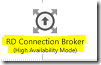
- Per aggiungere altri RD Connection Broker servers al deployment fare clico col destro sull’icona del RD Connection Broker e selezionare “Aggiungi un server RD Connection Broker”. LA procedura installerà anche il ruolo di CB se non è stato precedentemente installato.
- Ora si hanno 2 CB in HA configurati in Active/Active Broker mode.
Link Utili:
Use an Azure SQL database to enable high availability for your Connection Broker:
High Availability Solutions (SQL Server)